12 Plotting ¶
- Introduction to Plotting
- Plotting Formats
- Functions and Variables for Plotting
- Plotting Options
- Gnuplot Options
- Gnuplot_pipes Format Functions
12.1 Introduction to Plotting ¶
To make the plots, Maxima can use an external plotting package or its
own graphical interface Xmaxima (see the section on Plotting Formats). The plotting functions calculate a set of points and pass
them to the plotting package together with a set of commands specific to
that graphic program. In some cases those commands and data are saved in
a file and the graphic program is executed giving it the name of that
file to be parsed.
When a file is created, it will begiven the name
maxout_xxx.format, where xxx is a number that is unique to
every concurrently-running instance of Maxima and format is the
name of the plotting format being used (gnuplot, xmaxima,
mgnuplot or geomview).
There are commands to save the plot in a graphic format file, rather
than showing it in the screen. The default name for that graphic file is
maxplot.extension, where extension is the extension
normally used for the kind of graphic file selected, but that name can
also be specified by the user.
The maxout_xxx.format and maxplot.extension files are created
in the directory specified by the system variable
maxima_tempdir. That location can be changed by assigning to
that variable (or to the environment variable MAXIMA_TEMPDIR) a string
that represents a valid directory where Maxima can create new files. The
output of the Maxima plotting command will be a list with the names of
the file(s) created, including their complete path, or empty if no files
are created. Those files should be deleted after the maxima session ends.
If the format used is either gnuplot or xmaxima, and the
maxout_xxx.gnuplot or maxout_xxx.xmaxima was saved,
gnuplot or xmaxima can be run, giving it the name of that
file as argument, in order to view again a plot previously created in
Maxima. Thus, when a Maxima plotting command fails, the format can be
set to gnuplot or xmaxima and the plain-text file
maxout_xxx.gnuplot (or maxout_xxx.xmaxima) can be
inspected to look for the source of the problem.
The additional package draw provides functions similar to the ones
described in this section with some extra features, but it only works
with gnuplot. Note that some plotting options have the same name
in both plotting packages, but their syntax and behavior is
different. To view the documentation for a graphic option opt,
type ?? opt in order to choose the information for either of
those two packages.
12.2 Plotting Formats ¶
Maxima can use either Gnuplot, Xmaxima or Geomview as graphics
program. Gnuplot and Geomview are external programs which must be
installed separately, while Xmaxima is distributed with Maxima. To see
which plotting format you are currently using, use the command
get_plot_option(plot_format); and to change to another format,
you can use set_plot_option([plot_format, <format>]), where
<format> is the name of one of the formats described below. Those
two commands show and change the global plot format, while each
individual plotting command can use its own format, if it includes an
option [plot_format, <format>] (see get_plot_option and
set_plot_option).
The plotting formats are the following:
- gnuplot
Used to launch the external program gnuplot, which must be installed in your system. All plotting commands and data are saved into the file
maxout_xxx.gnuplot. - gnuplot_pipes (default value)
It is similar to the
gnuplotformat except that the commands and plot data are sent directly tognuplotwithout creating any files. A single gnuplot process is kept open, with a single graphic window, and subsequent plot commands will be sent to the same process, replacing previous plots in that same window. Even if the graphic window is closed, thegnuplotprocess is still running until the end of the session or until it is killed withgnuplot_close.. The functiongnuplot_replotcan be used to modify a plot that has already been displayed on the screen or to open again the graphic window after it was closed.This format does not work with some versions of Lisp under Windows and it is only used to plot to the screen; whenever graphic files are to be created, the format is silently switched to
gnuplotand the commands needed to create the graphic file are saved with the data in filemaxout_xxx.gnuplot. - mgnuplot
Mgnuplot is a Tk-based wrapper around gnuplot. It is an old interface still included in the Maxima distribution, but it is currently disabled because it does not have most of the features introduced by the newer versions of the plotting commands. Mgnuplot requires an external gnuplot installation and, in Unix systems, the Tcl/Tk system.
- xmaxima
Xmaxima is a Tcl/Tk graphical interface for Maxima that can also be used to display plots created when Maxima is run from the console or from other graphical interfaces. To use this format, the xmaxima program, which is distributed together with Maxima, must be installed; in some Linux distributions Xmaxima is distributed in a package separate from other parts of Maxima. If Maxima is being run from the Xmaxima console, the data and commands are passed to xmaxima through the same socket used for the communication between Maxima and the Xmaxima console. When used from a terminal or from graphical interfaces different from Xmaxima, the commands and data are saved in the file
maxout_xxx.xmaximaand xmaxima is run with the name of that file as argument. - geomview
Geomview, a Motif based interactive 3D viewing program for Unix. It can only be used to display plots created with
plot3d. To use this format, the geomview program must be installed.
12.3 Functions and Variables for Plotting ¶
- System variable: geomview_command ¶
-
This variable stores the name of the command used to run the geomview program when the plot format is
geomview. Its default value is "geomview". If the geomview program is not found unless you give its complete path or if you want to try a different version of it, you may change the value of this variable. For instance,(%i1) geomview_command: "/usr/local/bin/my_geomview"$
Categories: Plotting ·
- Function: get_plot_option (keyword, index) ¶
-
Returns the current default value of the option named keyword, which is a list. The optional argument index must be a positive integer which can be used to extract only one element from the list (element 1 is the name of the option).
See also
set_plot_option,remove_plot_optionand the section onPlotting Options.
- System variable: gnuplot_command ¶
-
This variable stores the name of the command used to run the gnuplot program when the plot format is
gnuplotorgnuplot_pipes. Its default value is "gnuplot". If the gnuplot program is not found unless you give its complete path or if you want to try a different version of it, you may change the value of this variable. For instance,(%i1) gnuplot_command: "/usr/local/bin/my_gnuplot"$
Categories: Plotting ·
- System variable: gnuplot_file_args ¶
-
When a graphic file is going to be created using
gnuplot, this variable is used to specify the format used to print the file name given to gnuplot. Its default value is "~a" in SBCL and Openmcl, and "~s" in other lisp versions, which means that the name of the file will be passed without quotes if SBCL or Openmcl are used and within quotes if other Lisp versions are used. The contents of this variable can be changed in order to add options for the gnuplot program, adding those options before the format directive "~s".Categories: Plotting ·
- System variable: gnuplot_view_args ¶
-
This variable is the format used to parse the argument that will be passed to the gnuplot program when the plot format is
gnuplot. Its default value is "-persist ~a" when SBCL or Openmcl are used, and "-persist ~s" with other Lisp variants, where "~a" or "~s" will be replaced with the name of the file where the gnuplot commands have been written (usually "maxout_xxx.gnuplot"). The option-persisttells gnuplot to exit after the commands in the file have been executed, without closing the window that displays the plot.Those familiar with gnuplot, might want to change the value of this variable. For example, by changing it to:
(%i1) gnuplot_view_args: "~s -"$
gnuplot will not be closed after the commands in the file have been executed; thus, the window with the plot will remain, as well as the gnuplot interactive shell where other commands can be issued in order to modify the plot.
In Windows versions of Gnuplot older than 4.6.3 the behavior of "~s -" and "-persist ~s" were the opposite; namely, "-persist ~s" made the plot window and the gnuplot interactive shell remain, while "~s -" closed the gnuplot shell keeping the plot window. Therefore, when older gnuplot versions are used in Windows, it might be necessary to adjust the value of
gnuplot_view_args.Categories: Plotting ·
- Function: julia (x, y, ...options...) ¶
-
Creates a graphic representation of the Julia set for the complex number (x + i y). The two mandatory parameters x and y must be real. This program is part of the additional package
dynamics, but that package does not have to be loaded; the first time julia is used, it will be loaded automatically.Each pixel in the grid is given a color corresponding to the number of iterations it takes the sequence that starts at that point to move out of the convergence circle of radius 2 centered at the origin. The number of pixels in the grid is controlled by the
gridplot option (default 30 by 30). The maximum number of iterations is set with the optioniterations. The program sets its own default palette: magenta, violet, blue, cyan, green, yellow, orange, red, brown and black, but it can be changed by adding an explicitpaletteoption in the command.The default domain used goes from -2 to 2 in both axes and can be changed with the
xandyoptions. By default, the two axes are shown with the same scale, unless the optionyx_ratiois used or the optionsame_xyis disabled. Other general plot options are also accepted.The following example shows a region of the Julia set for the number -0.55 + i0.6. The option
color_bar_ticsis used to prevent Gnuplot from adjusting the color box up to 40, in which case the points corresponding the maximum 36 iterations would not be black.(%i1) julia (-0.55, 0.6, [iterations, 36], [x, -0.3, 0.2], [y, 0.3, 0.9], [grid, 400, 400], [color_bar_tics, 0, 6, 36])$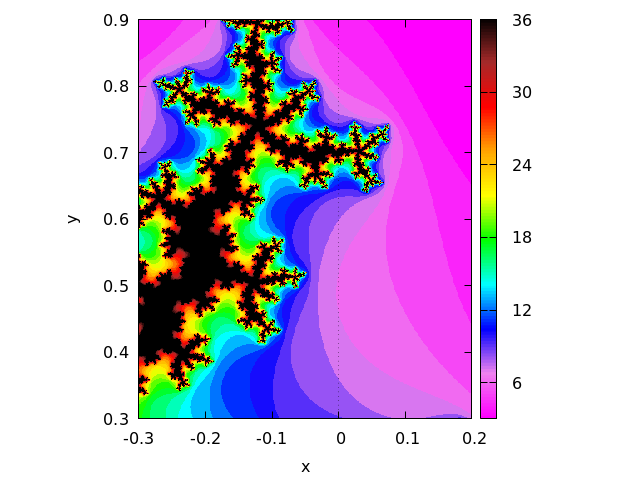 Categories: Package dynamics · Plotting ·
Categories: Package dynamics · Plotting ·
- Function: make_transform ([var1, var2, var3], fx, fy, fz) ¶
-
Returns a function suitable to be used in the option
transform_xyof plot3d. The three variables var1, var2, var3 are three dummy variable names, which represent the 3 variables given by the plot3d command (first the two independent variables and then the function that depends on those two variables). The three functions fx, fy, fz must depend only on those 3 variables, and will give the corresponding x, y and z coordinates that should be plotted. There are two transformations defined by default:polar_to_xyandspherical_to_xyz. See the documentation for those two transformations.Categories: Plotting ·
- Function: mandelbrot (options) ¶
-
Creates a graphic representation of the Mandelbrot set. This program is part of the additional package
dynamics, but that package does not have to be loaded; the first time mandelbrot is used, the package will be loaded automatically.This program can be called without any arguments, in which case it will use a default value of 9 iterations per point, a grid with dimensions set by the
gridplot option (default 30 by 30) and a region that extends from -2 to 2 in both axes. The options are all the same that plot2d accepts, plus an optioniterationsto change the number of iterations.Each pixel in the grid is given a color corresponding to the number of iterations it takes the sequence starting at zero to move out of the convergence circle of radius 2, centered at the origin. The maximum number of iterations is set by the option
iterations. The program uses its own default palette: magenta,violet, blue, cyan, green, yellow, orange, red, brown and black, but it can be changed by adding an explicitpaletteoption in the command. By default, the two axes are shown with the same scale, unless the optionyx_ratiois used or the optionsame_xyis disabled.Example:
[grid,400,400])$
(%i1) mandelbrot ([iterations, 30], [x, -2, 1], [y, -1.2, 1.2], [grid,400,400])$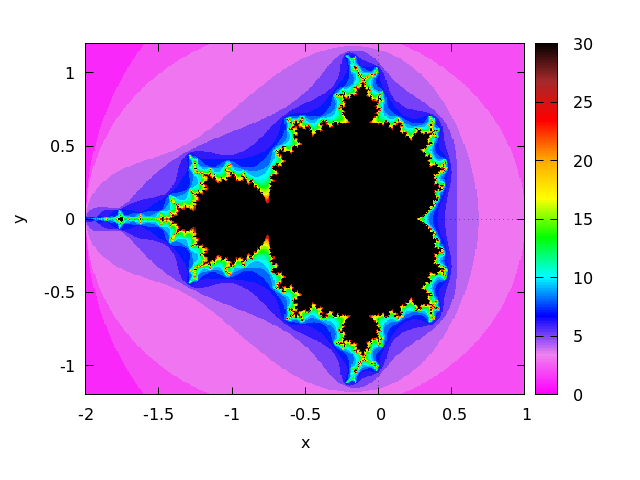 Categories: Package dynamics · Plotting ·
Categories: Package dynamics · Plotting ·
- System function: polar_to_xy ¶
-
It can be given as value for the
transform_xyoption of plot3d. Its effect will be to interpret the two independent variables in plot3d as the distance from the z axis and the azimuthal angle (polar coordinates), and transform them into x and y coordinates.Categories: Plotting ·
- Function: plot2d
plot2d (expr, range_x, options)
plot2d (expr_1=expr_2, range_x, range_y, options)
plot2d ([parametric, expr_x, expr_y, range], options)
plot2d ([discrete, points], options)
plot2d ([contour, expr], range_x, range_y, options)
plot2d ([type_1, …, type_n], options) ¶ -
There are 5 types of plots that can be plotted by
plot2d:- Explicit functions.
plot2d(expr, range_x, options), where expr is an expression that depends on only one variable, or the name of a function with one input parameter and numerical results. range_x is a list with three elements, the first one being the name of the variable that will be shown on the horizontal axis of the plot, and the other two elements should be two numbers, the first one smaller than the second, that define the minimum and maximum values to be shown on the horizontal axis. The name of the variable used in range_x must be the same variable on which expr depends. The result will show in the vertical axis the corresponding values of the expression or function for each value of the variable in the horizontal axis. - Implicit functions.
plot2d(expr_1=expr_2, range_x, range_y, options), where expr_1 and expr_2 are two expressions that can depend on one or two variables. range_x and range_y must be two lists of three elements that define the ranges for the variables in the two axes of the plot; the first element of each list is the name of the corresponding variable, and the other two elements are the minimum and maximum values for that variable. The two variables on which expr_1 and expr_2 can depend are those specified by range_x and range_y. The result will be a curve or a set of curves where the equation expr_1=expr_2 is true. - Parametric functions.
plot2d([parametric, expr_x, expr_y, range], options), where expr_x and expr_y are two expressions that depend on a single parameter. range must be a three-element list; the first element must be the name of the parameter on which expr_x and expr_y depend, and the other two elements must be the minimum and maximum values for that parameter. The result will be a curve in which the horizontal and vertical coordinates of each point are the values of expr_x and expr_y for a value of the parameter within the range given. - Set of points.
plot2d([discrete, points], options), displays a list of points, joined by segments by default. The horizontal and vertical coordinates of each of those points can be specified in three different ways: With two lists of the same length, in which the elements of the first list are the horizontal coordinates of the points and the second list are the vertical coordinates, or with a list of two-element lists, each one corresponding to the two coordinates of one of the points, or with a single list that defines the vertical coordinates of the points; in this last case, the horizontal coordinates of the n points will be assumed to be the first n natural numbers. - Contour lines.
plot2d([contour, expr], range_x, range_y, options), where expr is an expression that depends on two variables. range_x and range_y will be lists whose first elements are the names of those two variables, followed by two numbers that set the minimum and maximum values for them. The first variable will be represented along the horizontal axis and the second along the vertical axis. The result will be a set of curves along which the given expression has certain values. If those values are not specified with the optionlevels, plotd2d will try to choose, at the most, 8 values of the form d*10^n, where d is either 1, 2 or 5, all of them within the minimum and maximum values of expr within the given ranges.
At the end of a plot2d command several of the options described in
Plotting Optionscan be used. Many instances of the 5 types described above can be combined into a single plot, by putting them inside a list:plot2d([type_1, …, type_n], options). If one of the types included in the list require range_x or range_y, those ranges should come immediately after the list.If there are several plots to be plotted, a legend will be written to identity each of the expressions. The labels that should be used in that legend can be given with the option
legend. If that option is not used, Maxima will create labels from the expressions or function names.Examples:
- Explicit function.
(%i1) plot2d (sin(x), [x, -%pi, %pi])$
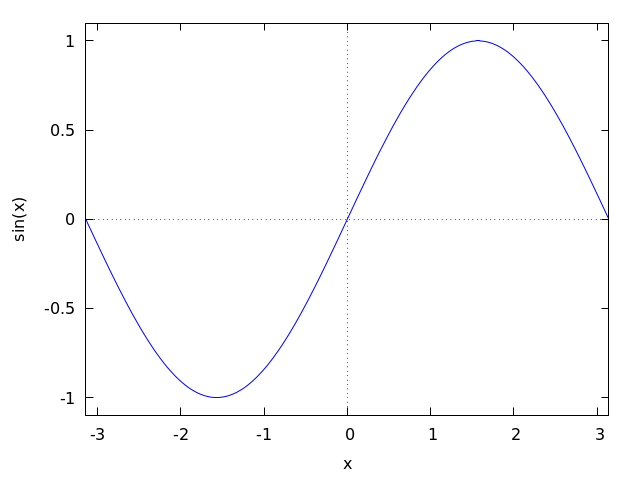
- Implicit function.
(%i1) plot2d (x^2-y^3+3*y=2, [x,-2.5,2.5], [y,-2.5,2.5])$
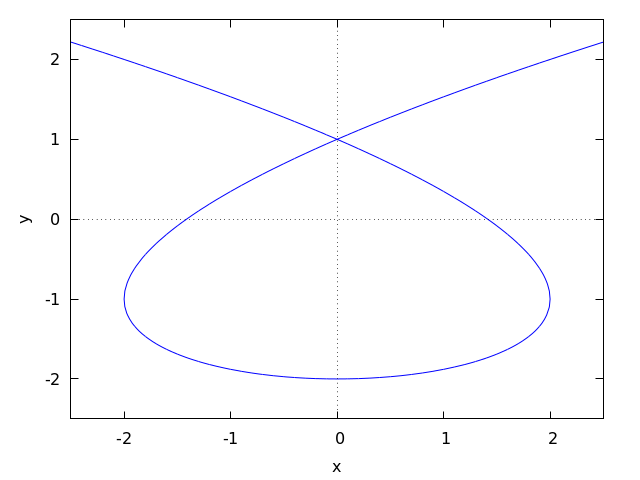
- Parametric function.
(%i1) r: (exp(cos(t))-2*cos(4*t)-sin(t/12)^5)$ (%i2) plot2d([parametric, r*sin(t), r*cos(t), [t,-8*%pi,8*%pi]])$
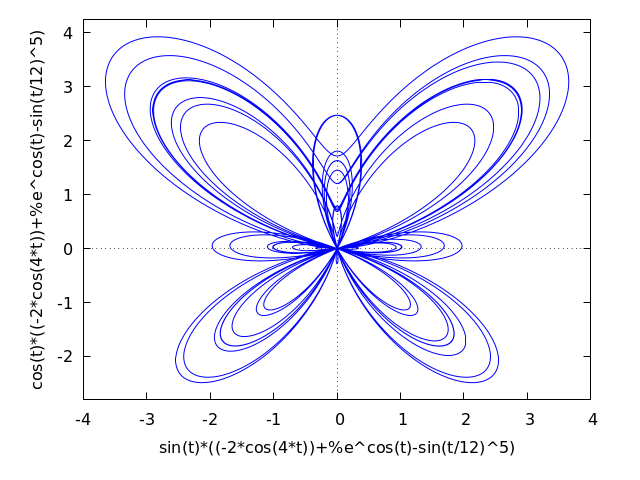
- Set of points.
(%i1) plot2d ([discrete, makelist(i*%pi, i, 1, 5), [0.6, 0.9, 0.2, 1.3, 1]])$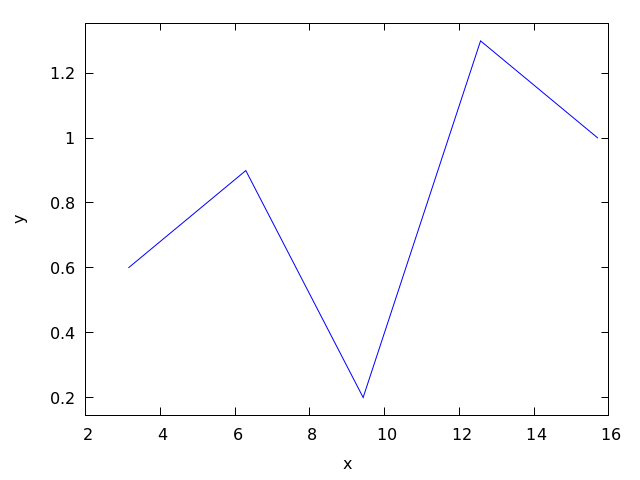
- Contour lines.
(%i1) plot2d ([contour, u^3 + v^2], [u, -4, 4], [v, -4, 4])$
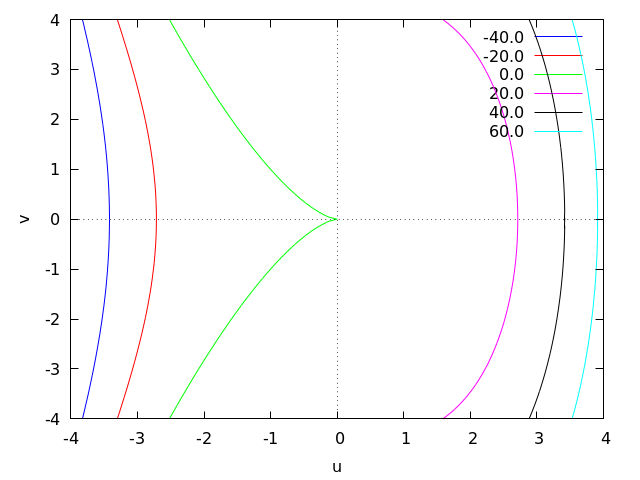
Examples using options.
If an explicit function grows too fast, the
yoption can be used to limit the values in the vertical axis:(%i1) plot2d (sec(x), [x, -2, 2], [y, -20, 20])$
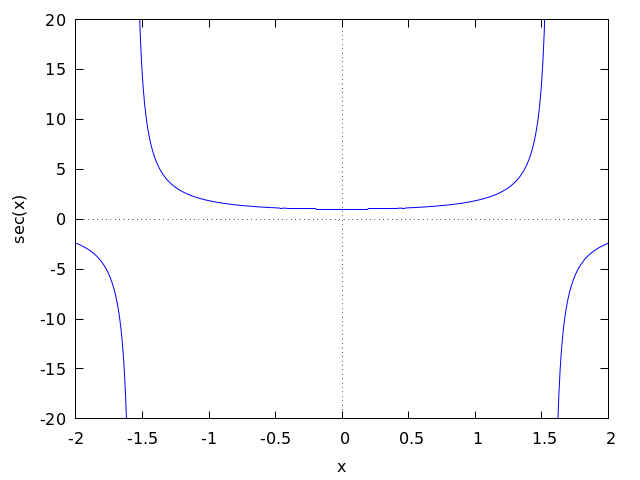
When the plot box is disabled, no labels are created for the axes. In that case, instead of using
xlabelandylabelto set the names of the axes, it is better to use optionlabel, which allows more flexibility. Optionyx_ratiois used to change the default rectangular shape of the plot; in this example the plot will fill a square.(%i1) plot2d ( x^2 - 1, [x, -3, 3], nobox, grid2d, [yx_ratio, 1], [axes, solid], [xtics, -2, 4, 2], [ytics, 2, 2, 6], [label, ["x", 2.9, -0.3], ["x^2-1", 0.1, 8]], [title, "A parabola"])$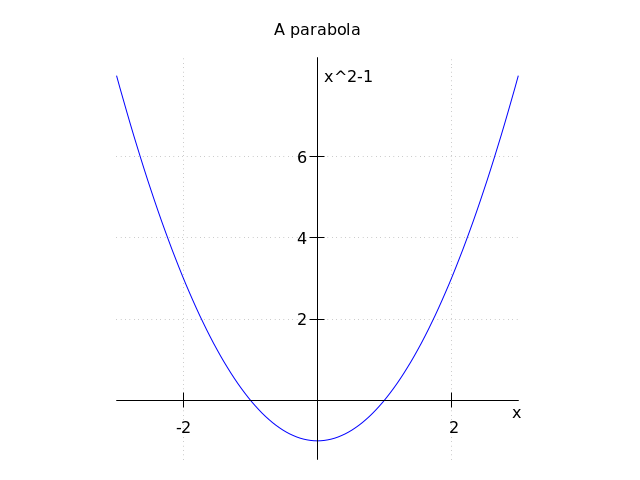
A plot with a logarithmic scale in the vertical axis:
(%i1) plot2d (exp(3*s), [s, -2, 2], logy)$
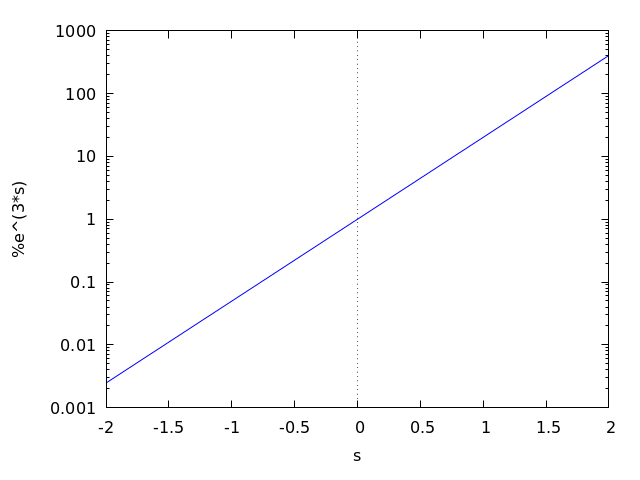
Plotting functions by name:
(%i1) F(x) := x^2 $ (%i2) :lisp (defun |$g| (x) (m* x x x)) $g (%i2) H(x) := if x < 0 then x^4 - 1 else 1 - x^5 $ (%i3) plot2d ([F, G, H], [u, -1, 1], [y, -1.5, 1.5])$
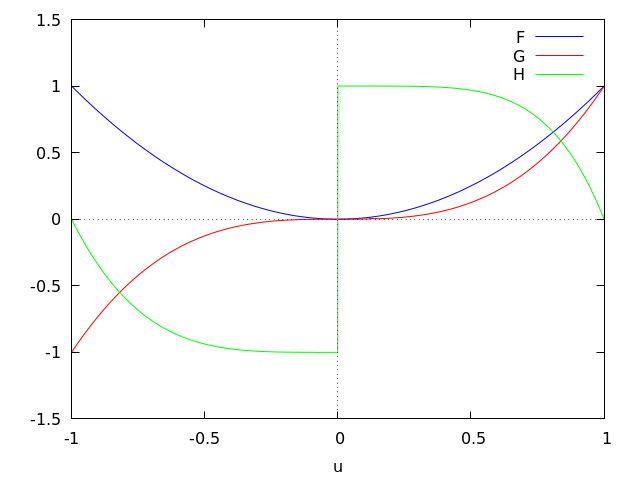
Plot of a circle, using its parametric representation, together with the function -
|x|. The circle will only look like a circle if the scale in the two axes is the same, which is done with the optionsame_xy.(%i1) plot2d([[parametric, cos(t), sin(t), [t,0,2*%pi]], -abs(x)], [x, -sqrt(2), sqrt(2)], same_xy)$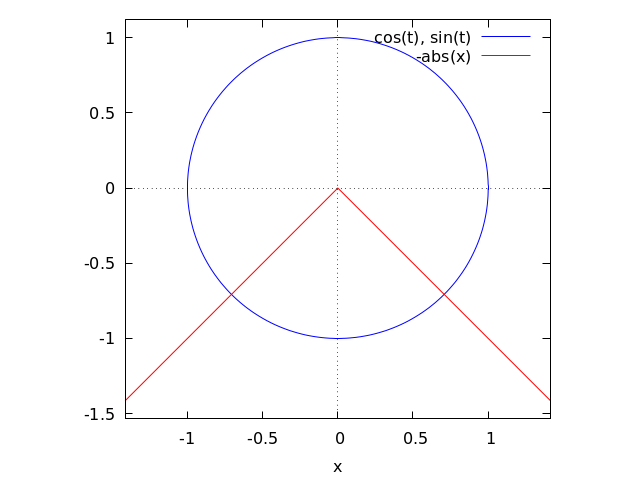
A plot of 200 random numbers between 0 and 9:
(%i1) plot2d ([discrete, makelist ( random(10), 200)])$
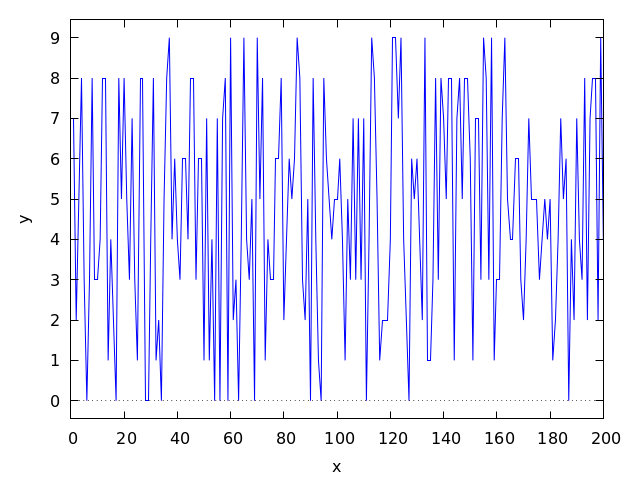
In the next example a table with three columns is saved in a file “data.txt” which is then read and the second and third column are plotted on the two axes:
(%i1) display2d:false$ (%i2) with_stdout ("data.txt", for x:0 thru 10 do print (x, x^2, x^3))$ (%i3) data: read_matrix ("data.txt")$ (%i4) plot2d ([discrete, transpose(data)[2], transpose(data)[3]], [style,points], [point_type,diamond], [color,red])$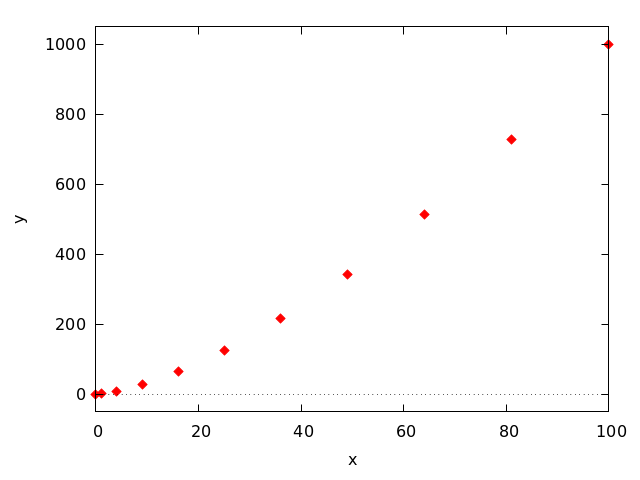
A plot of discrete data points together with a continuous function:
(%i1) xy: [[10, .6], [20, .9], [30, 1.1], [40, 1.3], [50, 1.4]]$ (%i2) plot2d([[discrete, xy], 2*%pi*sqrt(l/980)], [l,0,50], [style, points, lines], [color, red, blue], [point_type, asterisk], [legend, "experiment", "theory"], [xlabel, "pendulum's length (cm)"], [ylabel, "period (s)"])$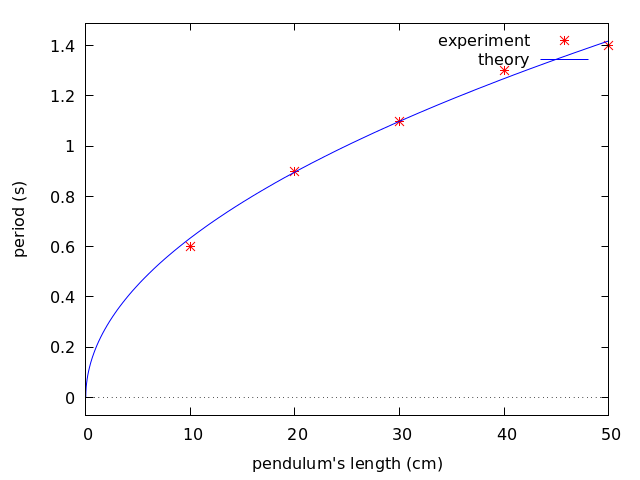
See also the section about Plotting Options.
Categories: Plotting · - Explicit functions.
- Function: plot3d
plot3d (expr, x_range, y_range, …, options, …)
plot3d ([expr_1, …, expr_n], x_range, y_range, …, options, …) ¶ -
Displays a plot of one or more surfaces defined as functions of two variables or in parametric form.
The functions to be plotted may be specified as expressions or function names. The mouse can be used to rotate the plot looking at the surface from different sides.
Examples.
Plot of a function of two variables:
(%i1) plot3d (u^2 - v^2, [u, -2, 2], [v, -3, 3], [grid, 100, 100], nomesh_lines)$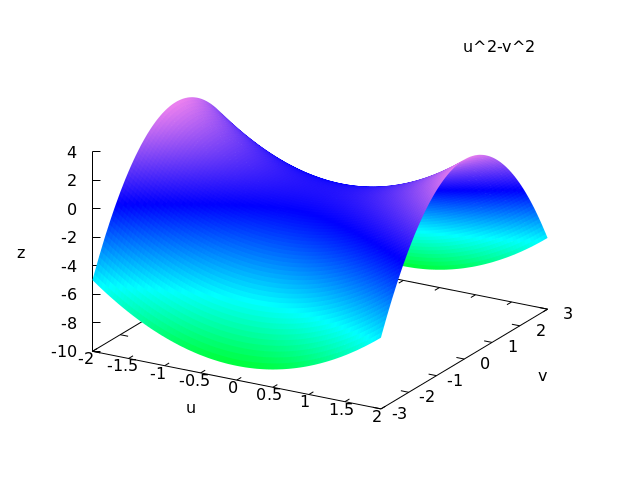
Use of the
zoption to limit a function that goes to infinity (in this case the function is minus infinity on the x and y axes); this also shows how to plot with only lines and no shading:(%i1) plot3d ( log ( x^2*y^2 ), [x, -2, 2], [y, -2, 2], [z, -8, 4], nopalette, [color, magenta])$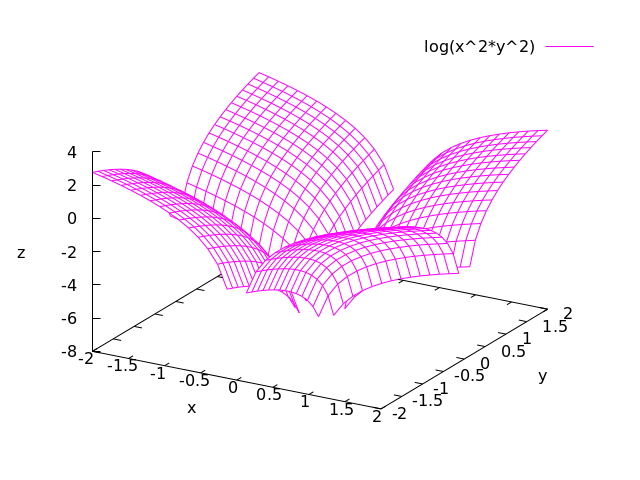
The infinite values of z can also be avoided by choosing a grid that does not fall on any points where the function is undefined, as in the next example, which also shows how to change the palette and how to include a color bar that relates colors to values of the z variable:
(%i1) plot3d (log (x^2*y^2), [x, -2, 2], [y, -2, 2],[grid, 29, 29], [palette, [gradient, red, orange, yellow, green]], color_bar, [xtics, 1], [ytics, 1], [ztics, 4], [color_bar_tics, 4])$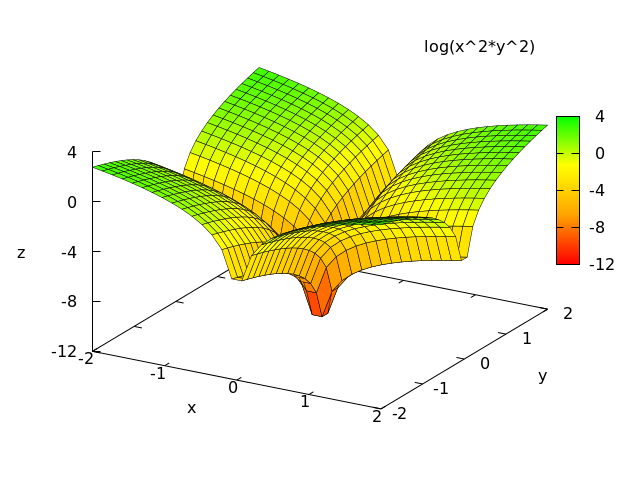
Two surfaces in the same plot. Ranges specific to one of the surfaces can be given by placing each expression and its ranges in a separate list; global ranges for the complete plot are also given after the function definitions.
(%i1) plot3d ([[-3*x - y, [x, -2, 2], [y, -2, 2]], 4*sin(3*(x^2 + y^2))/(x^2 + y^2), [x, -3, 3], [y, -3, 3]], [x, -4, 4], [y, -4, 4])$

Plot of a Klein bottle, defined parametrically:
(%i1) expr_1: 5*cos(x)*(cos(x/2)*cos(y)+sin(x/2)*sin(2*y)+3)-10$ (%i2) expr_2: -5*sin(x)*(cos(x/2)*cos(y)+sin(x/2)*sin(2*y)+3)$ (%i3) expr_3: 5*(-sin(x/2)*cos(y)+cos(x/2)*sin(2*y))$ (%i4) plot3d ([expr_1, expr_2, expr_3], [x, -%pi, %pi], [y, -%pi, %pi], [grid, 50, 50])$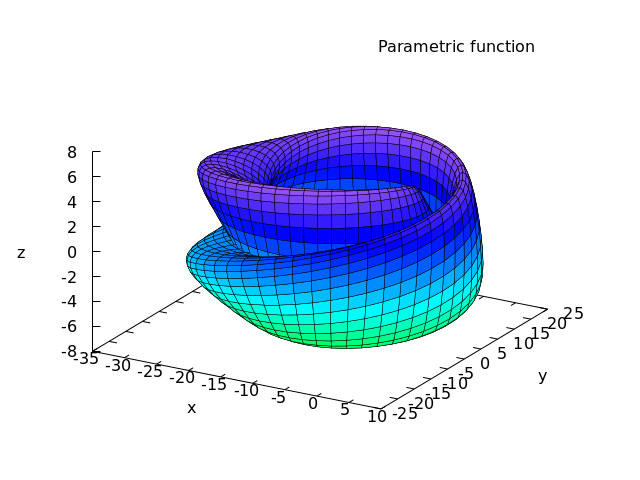
Plot of a “spherical harmonic” function, using the predefined transformation,
spherical_to_xyzto transform from spherical coordinates to rectangular coordinates. See the documentation forspherical_to_xyz.(%i1) plot3d (sin(2*theta)*cos(phi), [theta,0,%pi], [phi,0,2*%pi], [transform_xy, spherical_to_xyz], [grid, 30, 60], nolegend)$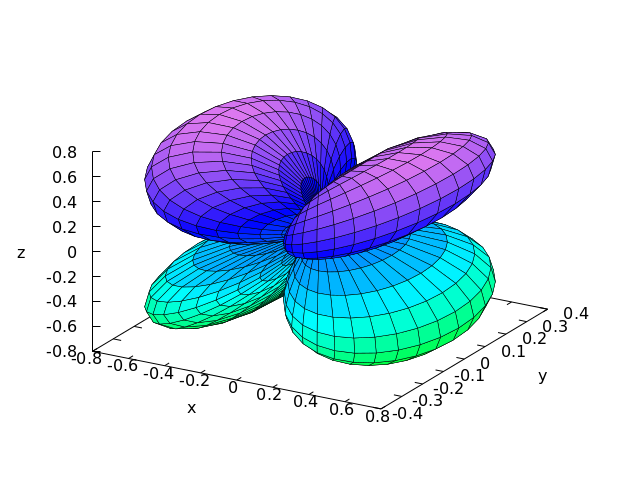
Use of the pre-defined function
polar_to_xyto transform from cylindrical to rectangular coordinates. See the documentation forpolar_to_xy.(%i1) plot3d (r^.33*cos(th/3), [r,0,1], [th,0,6*%pi], nobox, nolegend, [grid, 12, 80], [transform_xy, polar_to_xy])$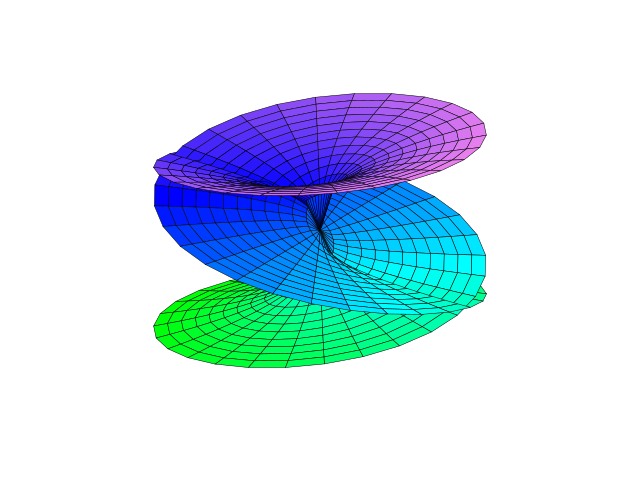
Plot of a sphere using the transformation from spherical to rectangular coordinates. Option
same_xyzis used to get the three axes scaled in the same proportion. When transformations are used, it is not convenient to eliminate the mesh lines, because Gnuplot will not show the surface correctly.(%i1) plot3d ( 5, [theta,0,%pi], [phi,0,2*%pi], same_xyz, nolegend, [transform_xy, spherical_to_xyz], [mesh_lines_color,blue], [palette,[gradient,"#1b1b4e", "#8c8cf8"]])$
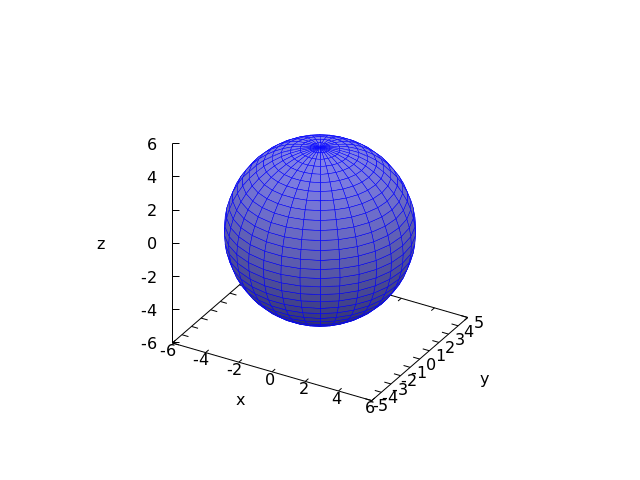
Definition of a function of two-variables using a matrix. Notice the single quote in the definition of the function, to prevent
plot3dfrom failing when it realizes that the matrix will require integer indices.(%i1) M: matrix([1,2,3,4], [1,2,3,2], [1,2,3,4], [1,2,3,3])$ (%i2) f(x, y) := float('M [round(x), round(y)])$ (%i3) plot3d (f(x,y), [x,1,4], [y,1,4], [grid,3,3], nolegend)$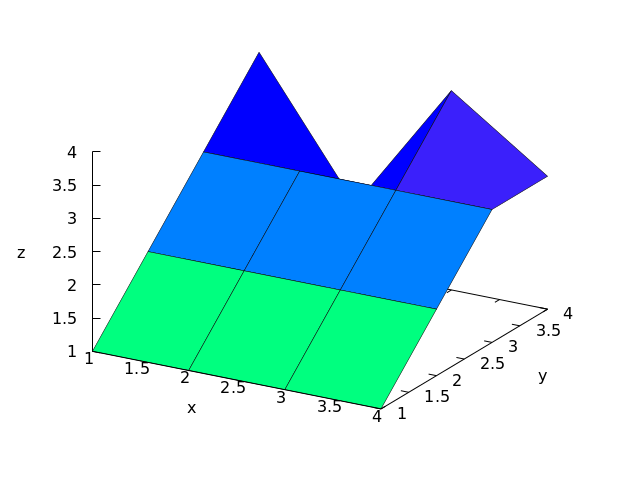
By setting the elevation equal to zero, a surface can be seen as a map in which each color represents a different level.
(%i1) plot3d (cos (-x^2 + y^3/4), [x,-4,4], [y,-4,4], [zlabel,""], [mesh_lines_color,false], [elevation,0], [azimuth,0], color_bar, [grid,80,80], noztics, [color_bar_tics,1])$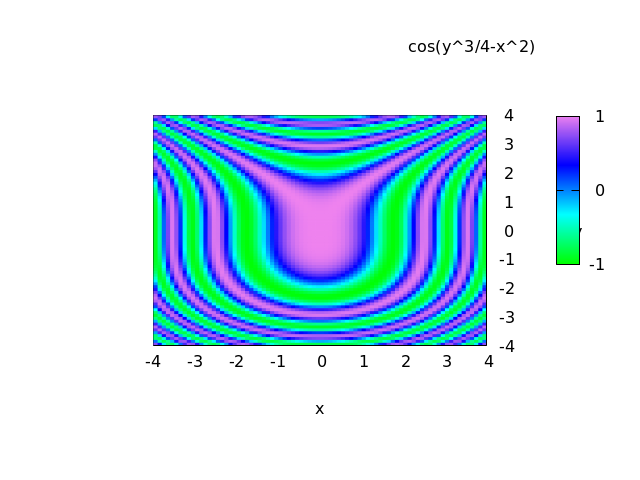
See also
Plotting Options.Categories: Plotting ·
- System variable: plot_options ¶
-
This option is being kept for compatibility with older versions, but its use is deprecated. To set global plotting options, see their current values or remove options, use
set_plot_option,get_plot_optionandremove_plot_option.Categories: Plotting ·
- Function: remove_plot_option (name) ¶
-
Removes the default value of an option. The name of the option must be given.
See also
set_plot_option,get_plot_optionandPlotting Options.Categories: Plotting ·
- Function: set_plot_option (option) ¶
-
Accepts any of the options listed in the section Plotting Options, and saves them for use in plotting commands. The values of the options set in each plotting command will have precedence, but if those options are not given, the default values set with this function will be used.
set_plot_optionevaluates its argument and returns the complete list of options (after modifying the option given). If called without any arguments, it will simply show the list of current default options.See also
remove_plot_option,get_plot_optionand the section on Plotting Options.Example:
Modification of the
gridvalues.(%i1) set_plot_option ([grid, 30, 40]); (%o1) [[plot_format, gnuplot_pipes], [grid, 30, 40], [run_viewer, true], [axes, true], [nticks, 29], [adapt_depth, 5], [color, blue, red, green, magenta, black, cyan], [point_type, bullet, box, triangle, plus, times, asterisk], [palette, [gradient, green, cyan, blue, violet], [gradient, magenta, violet, blue, cyan, green, yellow, orange, red, brown, black]], [gnuplot_preamble, ], [gnuplot_term, default]]
Categories: Plotting ·
- System function: spherical_to_xyz ¶
-
It can be given as value for the
transform_xyoption ofplot3d. Its effect will be to interpret the two independent variables and the function inplot3das the spherical coordinates of a point (first, the angle with the z axis, then the angle of the xy projection with the x axis and finally the distance from the origin) and transform them into x, y and z coordinates.Categories: Plotting ·
12.4 Plotting Options ¶
All options consist of a list starting with one of the keywords in this
section, followed by one or more values. If the option appears inside
one of the plotting commands, its value will be local for that
command. It the option is given as argument to
set_plot_option, its value will be global and used in all
plots, unless it is overridden by a local value.
Some of the options may have different effects in different plotting
commands as it will be pointed out in the following list. The options
that accept among their possible values true or false, can also be set
to true by simply writing their names, and false by writing their names
with the prefix no. For instance, typing logx as an option is
equivalent to writing [logx, true] and nobox is equivalent
to [box, false]. When just the name of the option is used for an
option which cannot have a value true, it means that any value
previously assigned to that option will be removed, leaving it to the
graphic program to decide what to do.
- Plot option: adapt_depth [adapt_depth, integer] ¶
Default value:
5The maximum number of splittings used by the adaptive plotting routine of
plot2d; integer must be a non-negative integer. A value of zero means that adaptive plotting will not be used and the resulting plot will have 1+4*nticks points (see optionnticks). To have more control on the number of points and their positions, a list of points can be created and then plotted using thediscretemethod ofplot2d.Categories: Plotting ·
- Plot option: axes [axes, symbol], axes, noaxes ¶
-
Default value:
trueWhere symbol can be either
true,false,x,yorsolid. Iffalse, no axes are shown; if equal toxoryonly the x or y axis will be shown; if it is equal totrue, both axes will be shown andsolidwill show the two axes with a solid line, rather than the default broken line. This option does not have any effect in the 3 dimensional plots. The single keywordsaxesandnoaxescan be used as synonyms for[axes, true]and[axes, false].Categories: Plotting ·
- Plot option: azimuth [azimuth, number] ¶
-
Default value:
30A plot3d plot can be thought of as starting with the x and y axis in the horizontal and vertical axis, as in plot2d, and the z axis coming out of the screen. The z axis is then rotated around the x axis through an angle equal to
elevationand then the new xy plane is rotated around the new z axis through an angleazimuth. This option sets the value for the azimuth, in degrees.See also
elevation.Categories: Plotting ·
- Plot option: box [box, symbol], box, nobox ¶
-
Default value:
trueIf set to
true, a bounding box will be drawn for the plot; if set tofalse, no box will be drawn. The single keywordsboxandnoboxcan be used as synonyms for[box, true]and[box, false].Categories: Plotting ·
- Plot option: color [color, color_1, …, color_n] ¶
-
In 2d plots it defines the color (or colors) for the various curves. In
plot3d, it defines the colors used for the mesh lines of the surfaces, when no palette is being used.If there are more curves or surfaces than colors, the colors will be repeated in sequence. The valid colors are
red,green,blue,magenta,cyan,yellow,orange,violet,brown,gray,black,white, or a string starting with the character # and followed by six hexadecimal digits: two for the red component, two for green component and two for the blue component. If the name of a given color is unknown color, black will be used instead.Categories: Plotting ·
- Plot option: color_bar [color_bar, symbol], color_bar, nocolor_bar ¶
-
Default value:
falsein plot3d,truein mandelbrot and juliaWhere symbol can be either
trueorfalse. Iftrue, wheneverplot3d,mandelbrotorjuliause a palette to represent different values, a box will be shown on the right, showing the corresponding between colors and values. The single keywordscolor_barandnocolor_barcan be used as synonyms for[color_bar, true]and[color_bar, false].Categories: Plotting ·
- Plot option: color_bar_tics [color_bar_tics, x1, x2, x3], color_bar_tics, nocolor_bar_tics ¶
-
Defines the values at which a mark and a number will be placed in the color bar. The first number is the initial value, the second the increments and the third is the last value where a mark is placed. The second and third numbers can be omitted. When only one number is given, it will be used as the increment from an initial value that will be chosen automatically. The single keyword
color_bar_ticsremoves a value given previously, making the graphic program use its default for the values of the tics andnocolor_bar_ticswill not show any tics on the color bar.Categories: Plotting ·
- Plot option: elevation [elevation, number] ¶
-
Default value:
60A plot3d plot can be thought of as starting with the x and y axis in the horizontal and vertical axis, as in plot2d, and the z axis coming out of the screen. The z axis is then rotated around the x axis through an angle equal to
elevationand then the new xy plane is rotated around the new z axis through an angleazimuth. This option sets the value for the elevation, in degrees.See also
azimuth.Categories: Plotting ·
- Plot option: grid [grid, integer, integer] ¶
Default value:
30,30Sets the number of grid points to use in the x- and y-directions for three-dimensional plotting or for the
juliaandmandelbrotprograms.For a way to actually draw a grid See
grid2d.Categories: Plotting ·
- Plot option: grid2d [grid2d, value], grid2d, nogrid2d ¶
-
Default value:
falseShows a grid of lines on the xy plane. The points where the grid lines are placed are the same points where tics are marked in the x and y axes, which can be controlled with the
xticsandyticsoptions. The single keywordsgrid2dandnogrid2dcan be used as synonyms for[grid2d, true]and[grid2d, false].See also
grid.Categories: Plotting ·
- Plot option: iterations [iterations, value] ¶
-
Default value:
9Number of iterations made by the programs mandelbrot and julia.
Categories: Plotting ·
- Plot option: label [label, [string, x, y], …] ¶
-
Writes one or several labels in the points with x, y coordinates indicated after each label.
Categories: Plotting ·
- Plot option: legend [legend, string_1, …, string_n], legend, nolegend ¶
-
It specifies the labels for the plots when various plots are shown. If there are more plots than the number of labels given, they will be repeated. If given the value
false, no legends will be shown. By default, the names of the expressions or functions will be used, or the words discrete1, discrete2, …, for discrete sets of points. The single keywordlegendremoves any previously defined legends, leaving it to the plotting program to set up a legend. The keywordnolegendis a synonym for[legend, false].Categories: Plotting ·
- Plot option: levels [levels, number, …] ¶
-
This option is used by
plot2dto do contour plots. If only one number is given after the keywordlevels, it must be a natural number;plot2dwill try to plot that number of contours with values between the minimum and maximum value of the expression given, with the form d*10^n, where d is either 1, 2 or 5. Since not always it will be possible to find that number of levels in that interval, the number of contour lines show will be smaller than the number specified by this option.If more than one number are given after the keyword
levels,plot2d. will show the contour lines corresponding to those values of the expression plotted, if they exist within the domain used.Categories: Plotting ·
- Plot option: logx [logx, value], logx, nologx ¶
-
Default value:
falseMakes the horizontal axes to be scaled logarithmically. It can be either true or false. The single keywords
logxandnologxcan be used as synonyms for[logx, true]and[logx, false].Categories: Plotting ·
- Plot option: logy [logy, value], logy, nology ¶
-
Default value:
falseMakes the vertical axes to be scaled logarithmically. It can be either true or false. The single keywords
logyandnologycan be used as synonyms for[logy, true]and[logy, false].Categories: Plotting ·
- Plot option: mesh_lines_color [mesh_lines_color, color], mesh_lines_color, no_mesh_lines ¶
-
Default value:
blackIt sets the color used by plot3d to draw the mesh lines, when a palette is being used. It accepts the same colors as for the option
color(see the list of allowed colors incolor). It can also be given a valuefalseto eliminate completely the mesh lines. The single keywordmesh_lines_colorremoves any previously defined colors, leaving it to the graphic program to decide what color to use. The keywordno_mesh_linesis a synonym for[mesh_lines_color, false]Categories: Plotting ·
- Plot option: nticks [nticks, integer] ¶
-
Default value:
29When plotting functions with
plot2d, it is gives the initial number of points used by the adaptive plotting routine for plotting functions. When plotting parametric functions withplot3d, it sets the number of points that will be shown for the plot.Categories: Plotting ·
- Plot option: palette [palette, [palette_1], …, [palette_n]], palette, nopalette ¶
-
It can consist of one palette or a list of several palettes. Each palette is a list with a keyword followed by values. If the keyword is gradient, it should be followed by a list of valid colors.
If the keyword is hue, saturation or value, it must be followed by 4 numbers. The first three numbers, which must be between 0 and 1, define the hue, saturation and value of a basic color to be assigned to the minimum value of z. The keyword specifies which of the three attributes (hue, saturation or value) will be increased according to the values of z. The last number indicates the increase corresponding to the maximum value of z. That last number can be bigger than 1 or negative; the corresponding values of the modified attribute will be rounded modulo 1.
Gnuplot only uses the first palette in the list; xmaxima will use the palettes in the list sequentially, when several surfaces are plotted together; if the number of palettes is exhausted, they will be repeated sequentially.
The color of the mesh lines will be given by the option
mesh_lines_color. Ifpaletteis given the valuefalse, the surfaces will not be shaded but represented with a mesh of curves only. In that case, the colors of the lines will be determined by the optioncolor.The single keyword
paletteremoves any palette previously defined, leaving it to the graphic program to decide the palette to use andnopaletteis a synonym for[palette, false].Categories: Plotting ·
- Plot option: plotepsilon [plotepsilon, value] ¶
-
Default value: 1e-6
This value is used by
plot2dwhen plotting implicit functions or contour lines. When plotting an explicit functionexpr_1=expr_2, it is converted intoexpr_1-expr_2and the points where that equals zero are searched. When a contour line forexprequal to some value is going to be plotted, the points whereexprminus that value are equal to zero are searched. The search is done by computing those expressions at a grid of points (seesample). If at one of the points in that grid the absolute value of the expression is less than the value ofplotepsilon, it will be assumed to be zero, and therefore, as being part of the curve to be plotted.Categories: Plotting ·
- Plot option: plot_format [plot_format, format] ¶
-
Default value:
gnuplot, in Windows systems, orgnuplot_pipesin other systems.Where format is one of the following: gnuplot, xmaxima, mgnuplot, gnuplot_pipes or geomview.
It sets the format to be used for plotting as explained in
Plotting Formats.Categories: Plotting ·
- Plot option: plot_realpart [plot_realpart, symbol], plot_realpart, noplot_realpart ¶
-
Default value:
falseIf set to
true, the functions to be plotted will be considered as complex functions whose real value should be plotted; this is equivalent to plottingrealpart(function). If set tofalse, nothing will be plotted when the function does not give a real value. For instance, whenxis negative,log(x)gives a complex value, with real value equal tolog(abs(x)); ifplot_realpartweretrue,log(-5)would be plotted aslog(5), while nothing would be plotted ifplot_realpartwerefalse. The single keywordplot_realpartcan be used as a synonym for[plot_realpart, true]andnoplot_realpartis a synonym for[plot_realpart, false].Categories: Plotting ·
- Plot option: point_type [point_type, type_1, …, type_n] ¶
-
In gnuplot, each set of points to be plotted with the style “points” or “linespoints” will be represented with objects taken from this list, in sequential order. If there are more sets of points than objects in this list, they will be repeated sequentially. The possible objects that can be used are:
bullet,circle,plus,times,asterisk,box,square,triangle,delta,wedge,nabla,diamond,lozenge.Categories: Plotting ·
- Plot option: pdf_file [pdf_file, file_name] ¶
-
Saves the plot into a PDF file with name equal to file_name, rather than showing it in the screen. By default, the file will be created in the directory defined by the variable
maxima_tempdir, unless file_name contains the character “/”, in which case it will be assumed to contain the complete path where the file should be created. The value ofmaxima_tempdircan be changed to save the file in a different directory. When the optiongnuplot_pdf_term_commandis also given, it will be used to set up Gnuplot’s PDF terminal; otherwise, Gnuplot’s pdfcairo terminal will be used with solid colored lines of width 3, plot size of 17.2 cm by 12.9 cm and font of 18 points.Categories: Plotting ·
- Plot option: png_file [png_file, file_name] ¶
-
Saves the plot into a PNG graphics file with name equal to file_name, rather than showing it in the screen. By default, the file will be created in the directory defined by the variable
maxima_tempdir, unless file_name contains the character “/”, in which case it will be assumed to contain the complete path where the file should be created. The value ofmaxima_tempdircan be changed to save the file in a different directory. When the optiongnuplot_png_term_commandis also given, it will be used to set up Gnuplot’s PNG terminal; otherwise, Gnuplot’s pngcairo terminal will be used, with a font of size 12.Categories: Plotting ·
- Plot option: ps_file [ps_file, file_name] ¶
-
Saves the plot into a Postscript file with name equal to file_name, rather than showing it in the screen. By default, the file will be created in the directory defined by the variable
maxima_tempdir, unless file_name contains the character “/”, in which case it will be assumed to contain the complete path where the file should be created. The value ofmaxima_tempdircan be changed to save the file in a different directory. When the optiongnuplot_ps_term_commandis also given, it will be used to set up Gnuplot’s Postscript terminal; otherwise, Gnuplot’s postscript terminal will be used with the EPS option, solid colored lines of width 2, plot size of 16.4 cm by 12.3 cm and font of 24 points.Categories: Plotting ·
- Plot option: run_viewer [run_viewer, symbol], run_viewer, norun_viewer ¶
-
Default value:
trueThis option is only used when the plot format is
gnuplotand the terminal isdefaultor when the Gnuplot terminal is set todumb(seegnuplot_term) and can have a true or false value.If the terminal is
default, a filemaxout_xxx.gnuplot(or other name specified withgnuplot_out_file) is created with the gnuplot commands necessary to generate the plot. Optionrun_viewercontrols whether or not Gnuplot will be launched to execute those commands and show the plot.If the terminal is
default, gnuplot is run to execute the commands inmaxout_xxx.gnuplot, producing another filemaxplot.txt(or other name specified withgnuplot_out_file). Optionrun_viewercontrols whether or not that file, with an ASCII representation of the plot, will be shown in the Maxima or Xmaxima console.Its default value, true, makes the plots appear in either the console or a separate graphics window.
run_viewerandnorun_viewerare synonyms for[run_viewer, true]and[run_viewer, false].Categories: Plotting ·
- Plot option: same_xy [same_xy , value], same_xy, nosame_xy ¶
-
It can be either true or false. If true, the scales used in the x and y axes will be the same, in either 2d or 3d plots. See also
yx_ratio.same_xyandnosame_xyare synonyms for[same_xy, true]and[same_xy, false].Categories: Plotting ·
- Plot option: same_xyz [same_xyz , value], same_xyz, nosame_xyz ¶
-
It can be either true or false. If true, the scales used in the 3 axes of a 3d plot will be the same.
same_xyzandnosame_xyzare synonyms for[same_xyz, true]and[same_xyz, false].Categories: Plotting ·
- Plot option: sample [sample, nx, ny] ¶
-
Default value:
[sample, 47, 47]nx and ny must be two natural numbers that will be used by
plot2dto look for the points that make part of the plot of an implicit function or a contour line. The domain is divided into nx intervals in the horizontal axis and ny intervals in the vertical axis and the numerical value of the expression is computed at the borders of those intervals. Higher values of nx and ny will give smoother curves, but will increase the time needed to trace the plot. When there are critical points in the plot where the curve changes direction, to get better results it is more important to try to make those points to be at the border of the intervals, rather than increasing nx and ny.Categories: Plotting ·
- Plot option: style [style, type_1, …, type_n], [style, [style_1], …, [style_n]] ¶
-
The styles that will be used for the various functions or sets of data in a 2d plot. The word style must be followed by one or more styles. If there are more functions and data sets than the styles given, the styles will be repeated. Each style can be either lines for line segments, points for isolated points, linespoints for segments and points, or dots for small isolated dots. Gnuplot accepts also an impulses style.
Each of the styles can be enclosed inside a list with some additional parameters. lines accepts one or two numbers: the width of the line and an integer that identifies a color. The default color codes are: 1: blue, 2: red, 3: magenta, 4: orange, 5: brown, 6: lime and 7: aqua. If you use Gnuplot with a terminal different than X11, those colors might be different; for example, if you use the option [gnuplot_term, ps], color index 4 will correspond to black, instead of orange.
points accepts one, two, or three parameters; the first parameter is the radius of the points, the second parameter is an integer that selects the color, using the same code used for lines and the third parameter is currently used only by Gnuplot and it corresponds to several objects instead of points. The default types of objects are: 1: filled circles, 2: open circles, 3: plus signs, 4: x, 5: *, 6: filled squares, 7: open squares, 8: filled triangles, 9: open triangles, 10: filled inverted triangles, 11: open inverted triangles, 12: filled lozenges and 13: open lozenges.
linespoints accepts up to five parameters: line width, points radius, color, type of object to replace the points, and the gnuplot pointinterval option to control space between points.
See also
colorandpoint_type.Categories: Plotting ·
- Plot option: svg_file [svg_file, file_name] ¶
-
Saves the plot into an SVG file with name equal to file_name, rather than showing it in the screen. By default, the file will be created in the directory defined by the variable
maxima_tempdir, unless file_name contains the character “/”, in which case it will be assumed to contain the complete path where the file should be created. The value ofmaxima_tempdircan be changed to save the file in a different directory. When the optiongnuplot_svg_term_commandis also given, it will be used to set up Gnuplot’s SVG terminal; otherwise, Gnuplot’s svg terminal will be used with font of 14 points.Categories: Plotting ·
- Plot option: title [title, text] ¶
-
Defines a title that will be written at the top of the plot.
Categories: Plotting ·
- Plot option: transform_xy [transform_xy, symbol], notransform_xy ¶
-
Where symbol is either
falseor the result obtained by using the functiontransform_xy. If different fromfalse, it will be used to transform the 3 coordinates in plot3d.notransform_xyremoves any transformation function previously defined.See
make_transform,polar_to_xyandspherical_to_xyz.Categories: Plotting ·
- Plot option: window [window, n] ¶
-
Opens the plot in window number n, instead of the default window 0. If window number n is already opened, the plot in that window will be replaced by the current plot.
Categories: Plotting ·
- Plot option: x [x, min, max] ¶
-
When used as the first option in a
plot2dcommand (or any of the first two inplot3d), it indicates that the first independent variable is x and it sets its range. It can also be used again after the first option (or after the second option in plot3d) to define the effective horizontal domain that will be shown in the plot.Categories: Plotting ·
- Plot option: xlabel [xlabel, string] ¶
-
Specifies the string that will label the first axis; if this option is not used, that label will be the name of the independent variable, when plotting functions with
plot2dthe name of the first variable, when plotting surfaces withplot3d, or the first expression in the case of a parametric plot.Categories: Plotting ·
- Plot option: xtics [xtics, x1, x2, x3], [xtics,
false], xtics, noxtics ¶ -
Defines the values at which a mark and a number will be placed in the x axis. The first number is the initial value, the second the increments and the third is the last value where a mark is placed. The second and third numbers can be omitted, in which case the first number is the increment from an initial value that will be chosen by the graphic program. If
[xtics, false]is used, no marks or numbers will be shown along the x axis.The single keyword
xticsremoves any values previously defined, leaving it to the graphic program to decide the values to use andnoxticsis a synonym for[xtics, false]Categories: Plotting ·
- Plot option: xy_scale [xy_scale, sx, sy] ¶
-
In a 2d plot, it defines the ratio of the total size of the Window to the size that will be used for the plot. The two numbers given as arguments are the scale factors for the x and y axes.
This option does not change the size of the graphic window or the placement of the graph in the window. If you want to change the aspect ratio of the plot, it is better to use option
yx_ratio. For instance,[yx_ratio, 10]instead of[xy_scale, 0.1, 1].Categories: Plotting ·
- Plot option: y [y, min, max] ¶
-
When used as one of the first two options in
plot3d, it indicates that one of the independent variables is y and it sets its range. Otherwise, it defines the effective domain of the second variable that will be shown in the plot.Categories: Plotting ·
- Plot option: ylabel [ylabel, string] ¶
-
Specifies the string that will label the second axis; if this option is not used, that label will be “y”, when plotting explicit functions with
plot2d, or the name of the second variable, when plotting surfaces withplot3d, or the second expression in the case of a parametric plot.Categories: Plotting ·
- Plot option: ytics [ytics, y1, y2, y3], [ytics,
false], ytics, noytics ¶ -
Defines the values at which a mark and a number will be placed in the y axis. The first number is the initial value, the second the increments and the third is the last value where a mark is placed. The second and third numbers can be omitted, in which case the first number is the increment from an initial value that will be chosen by the graphic program. If
[ytics, false]is used, no marks or numbers will be shown along the y axis.The single keyword
yticsremoves any values previously defined, leaving it to the graphic program to decide the values to use andnoyticsis a synonym for[ytics, false]Categories: Plotting ·
- Plot option: yx_ratio [yx_ratio, r] ¶
-
In a 2d plot, the ratio between the vertical and the horizontal sides of the rectangle used to make the plot. See also
same_xy.Categories: Plotting ·
- Plot option: z [z, min, max] ¶
-
Used in
plot3dto set the effective range of values of z that will be shown in the plot.Categories: Plotting ·
- Plot option: zlabel [zlabel, string] ¶
-
Specifies the string that will label the third axis, when using
plot3d. If this option is not used, that label will be “z”, when plotting surfaces, or the third expression in the case of a parametric plot. It can not be used withset_plot_optionand it will be ignored byplot2d.Categories: Plotting ·
- Plot option: zmin [zmin, z], zmin ¶
-
In 3d plots, the value of z that will be at the bottom of the plot box.
The single keyword
zminremoves any value previously defined, leaving it to the graphic program to decide the value to use.Categories: Plotting ·
- Plot option: ztics [ztics, z1, z2, z3], [ztics,
false], ztics, noztics ¶ -
Defines the values at which a mark and a number will be placed in the z axis. The first number is the initial value, the second the increments and the third is the last value where a mark is placed. The second and third numbers can be omitted, in which case the first number is the increment from an initial value that will be chosen by the graphic program. If
[ztics, false]is used, no marks or numbers will be shown along the z axis.The single keyword
zticsremoves any values previously defined, leaving it to the graphic program to decide the values to use andnozticsis a synonym for[ztics, false]Categories: Plotting ·
12.5 Gnuplot Options ¶
There are several plot options specific to gnuplot. All of them consist of a keyword (the name of the option), followed by a string that should be a valid gnuplot command, to be passed directly to gnuplot. In most cases, there exist a corresponding plotting option that will produce a similar result and whose use is more recommended than the gnuplot specific option.
- Plot option: gnuplot_term [gnuplot_term, terminal_name] ¶
-
Sets the output terminal type for gnuplot. The argument terminal_name can be a string or one of the following 3 special symbols
- default (default value)
Gnuplot output is displayed in a separate graphical window and the gnuplot terminal used will be specified by the value of the option
gnuplot_default_term_command. - dumb
Gnuplot output is saved to a file
maxout_xxx.gnuplotusing "ASCII art" approximation to graphics. If the optiongnuplot_out_fileis set to filename, the plot will be saved there, instead of the defaultmaxout_xxx.gnuplot. The settings for the “dumb” terminal of Gnuplot are given by the value of optiongnuplot_dumb_term_command. If optionrun_vieweris set to true and the plot_format isgnuplotthat ASCII representation will also be shown in the Maxima or Xmaxima console. - ps
Gnuplot generates commands in the PostScript page description language. If the option
gnuplot_out_fileis set to filename, gnuplot writes the PostScript commands to filename. Otherwise, it is saved asmaxplot.psfile. The settings for this terminal are given by the value of the optiongnuplot_dumb_term_command. - A string representing any valid gnuplot term specification
Gnuplot can generate output in many other graphical formats such as png, jpeg, svg etc. To use those formats, option
gnuplot_termcan be set to any supported gnuplot term name (which must be a symbol) or even a full gnuplot term specification with any valid options (which must be a string). For example[gnuplot_term, png]creates output in PNG (Portable Network Graphics) format while[gnuplot_term, "png size 1000,1000"]creates PNG of 1000 x 1000 pixels size. If the optiongnuplot_out_fileis set to filename, gnuplot writes the output to filename. Otherwise, it is saved asmaxplot.termfile, where term is gnuplot terminal name.
Categories: Plotting · - default (default value)
- Plot option: gnuplot_out_file [gnuplot_out_file, file_name] ¶
-
It can be used to replace the default name for the file that contains the commands that will interpreted by gnuplot, when the terminal is set to
default, or to replace the default name of the graphic file that gnuplot creates, when the terminal is different fromdefault. If it contains one or more slashes, “/”, the name of the file will be left as it is; otherwise, it will be appended to the path of the temporary directory. The complete name of the files created by the plotting commands is always sent as output of those commands so they can be seen if the command is ended by semi-colon.When used in conjunction with the
gnuplot_termoption, it can be used to save the plot in a file, in one of the graphic formats supported by Gnuplot. To create PNG, PDF, Postscript or SVG, it is easier to use optionspng_file,pdf_file,ps_file, orsvg_file.Categories: Plotting ·
- Plot option: gnuplot_script_file [gnuplot_script_file, file_name_or_function] ¶
-
Creates a plot with
plot2d,plot3d,mandelbrotorjuliausing thegnuplotplot_formatand saving the script sent to Gnuplot in the file specified by file_name_or_function. The value file_name_or_function can be a string or a Maxima function of one variable that returns a string. If that string corresponds to a complete file path (directory and file name), the script will be created in that file and will not be deleted after Maxima is closed; otherwise, the string will give the name of a file to be created in the temporary directory and deleted when Maxima is closed.In this example, the script file name is set to “sin.gnuplot”, in the current directory.
(%i1) plot2d( sin(x), [x,0,2*%pi], [gnuplot_script_file, "./sin.gnuplot"]); (%o1) ["./sin.gnuplot"]
In this example,
gnuplot_maxout_prt(file)is a function that takes the default file name, file. It constructs a full file name for the data file by interpolating a random 8-digit integer with a pad of zeros into the default file name (“maxout” followed by the id number of the Maxima process, followed by “.gnuplot”). The temporary directory is determined bymaxima_tempdir(it is “/tmp” in this example).(%i1) gnuplot_maxout_prt(file) := block([beg,end], [beg,end] : split(file,"."), printf(false,"~a_~8,'0d.~a",beg,random(10^8-1),end)) $ (%i2) plot2d( sin(x), [x,0,2*%pi], [gnuplot_script_file, gnuplot_maxout_prt]); (%o2) ["/tmp/maxout68715_09606909.gnuplot"]By default, the script would have been saved in a file named
maxoutXXXXX.gnuplot(XXXXX=68715 in this example) in the temporary directory. If the print statement in functiongnuplot_maxout_prtabove included a directory path, the file would have been saved in that directory rather than in the temporary directory.Categories: Plotting ·
- Plot option: gnuplot_pm3d [gnuplot_pm3d, value] ¶
-
With a value of
false, it can be used to disable the use of PM3D mode, which is enabled by default.Categories: Plotting ·
- Plot option: gnuplot_preamble [gnuplot_preamble, string] ¶
-
This option inserts gnuplot commands before any other commands sent to Gnuplot. Any valid gnuplot commands may be used. Multiple commands should be separated with a semi-colon. See also
gnuplot_postamble.Categories: Plotting ·
- Plot option: gnuplot_postamble [gnuplot_postamble, string] ¶
-
This option inserts gnuplot commands after other commands sent to Gnuplot and right before the plot command is sent. Any valid gnuplot commands may be used. Multiple commands should be separated with a semi-colon. See also
gnuplot_preamble.Categories: Plotting ·
- Plot option: gnuplot_default_term_command ¶
[gnuplot_default_term_command, command]
The gnuplot command to set the terminal type for the default terminal. It this option is not set, the command used will be:
"set term wxt size 640,480 font \",12\"; set term pop".Categories: Plotting ·
- Plot option: gnuplot_dumb_term_command ¶
[gnuplot_dumb_term_command, command]
The gnuplot command to set the terminal type for the dumb terminal. It this option is not set, the command used will be:
"set term dumb 79 22", which makes the text output 79 characters by 22 characters.Categories: Plotting ·
- Plot option: gnuplot_pdf_term_command [gnuplot_pdf_term_command, command] ¶
-
The gnuplot command to set the terminal type for the PDF terminal. If this option is not set, the command used will be:
"set term pdfcairo color solid lw 3 size 17.2 cm, 12.9 cm font \",18\"". See the gnuplot documentation for more information.Categories: Plotting ·
- Plot option: gnuplot_png_term_command [gnuplot_png_term_command, command] ¶
-
The gnuplot command to set the terminal type for the PNG terminal. If this option is not set, the command used will be:
"set term pngcairo font \",12\"". See the gnuplot documentation for more information.Categories: Plotting ·
- Plot option: gnuplot_ps_term_command [gnuplot_ps_term_command, command] ¶
-
The gnuplot command to set the terminal type for the PostScript terminal. If this option is not set, the command used will be:
"set term postscript eps color solid lw 2 size 16.4 cm, 12.3 cm font \",24\"". See the gnuplot documentation forset term postscriptfor more information.Categories: Plotting ·
- Plot option: gnuplot_strings [gnuplot_strings, value] ¶
-
With a value of
true, all strings used in labels and titles will be interpreted by gnuplot as “enhanced” text, if the terminal being used supports it. In enhanced mode, some characters such as ^ and _ are not printed, but interpreted as formatting characters. For a list of the formatting characters and their meaning, see the documentation for enhanced in Gnuplot. The default value for this option isfalse, which will not treat any characters as formatting characters.Categories: Plotting ·
- Plot option: gnuplot_svg_background
¶ -
[gnuplot_svg_background, color]
nognuplot_svg_backgroundSpecify the background color for SVG image output. color must be a string which specifies a color name recognized by Gnuplot, or an RGB triple of the form
"#xxxxxx"wherexis a hexadecimal digit. The default value is"white".When the value of
gnuplot_svg_backgroundisfalse, the background is the default determined by Gnuplot. At present (April 2023), the Gnuplot default is to specify the background in SVG output as"none".nognuplot_svg_background, specified by itself without a value, is equivalent to[gnuplot_svg_background, false].Categories: Plotting ·
- Plot option: gnuplot_svg_term_command [gnuplot_svg_term_command, command] ¶
-
The gnuplot command to set the terminal type for the SVG terminal. If this option is not set, the command used will be:
"set term svg font \",14\"". See the gnuplot documentation for more information.Categories: Plotting ·
- Plot option: gnuplot_curve_titles ¶
-
This is an obsolete option that has been replaced by
legenddescribed above.Categories: Plotting ·
- Plot option: gnuplot_curve_styles ¶
-
This is an obsolete option that has been replaced by
style.Categories: Plotting ·
12.6 Gnuplot_pipes Format Functions ¶
- Function: gnuplot_start () ¶
-
Opens the pipe to gnuplot used for plotting with the
gnuplot_pipesformat. Is not necessary to manually open the pipe before plotting.Categories: Plotting ·
- Function: gnuplot_close () ¶
-
Closes the pipe to gnuplot which is used with the
gnuplot_pipesformat.Categories: Plotting ·
- Function: gnuplot_send (s) ¶
-
Sends the command s to the gnuplot pipe. If that pipe is not currently opened, it will be opened before sending the command. s must be a string.
Categories: Plotting ·
- Function: gnuplot_restart () ¶
-
Closes the pipe to gnuplot which is used with the
gnuplot_pipesformat and opens a new pipe.Categories: Plotting ·
- Function: gnuplot_replot
gnuplot_replot ()
gnuplot_replot (s) ¶ -
Updates the gnuplot window. If
gnuplot_replotis called with a gnuplot command in a string s, thensis sent to gnuplot before reploting the window.Categories: Plotting ·
- Function: gnuplot_reset () ¶
-
Resets the state of gnuplot used with the
gnuplot_pipesformat. To update the gnuplot window callgnuplot_replotaftergnuplot_reset.Categories: Plotting ·